Before you can use Workspace, you need to create a Structure101 project (*.hsp) using Studio (you can also publish this to a repository project). Then you point Workspace at either the *.hsp you saved from Studio (may contain specs and/or actions), or a repository project that was published using this *.hsp file. This workflow is described here.
When you open Workspace, you will need to locate the project file (*.hsp), or repository project folder, using this dialog:
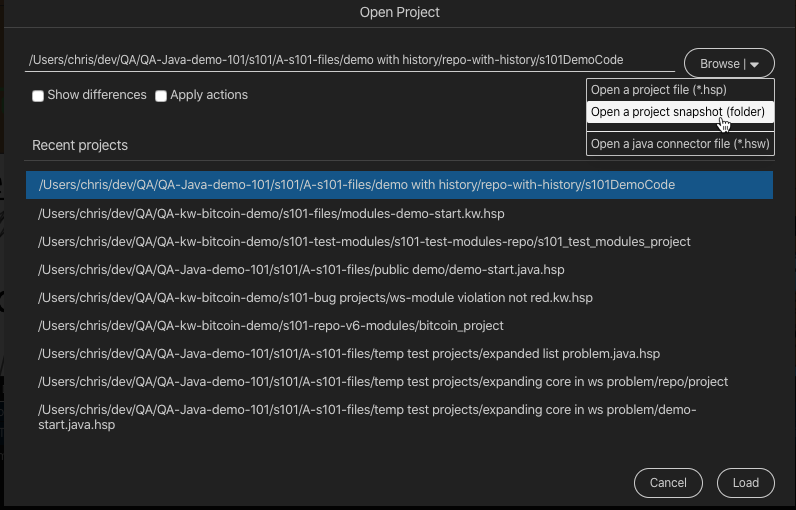
Note that for repository projects, you need to select the project folder within the enclosing Structure101 repository folder. In the following example we have a repository called "A-s101-repo". As with all repositories, it contains a file called "repository.xml" and a folder for each project that has been published to the repository. The project we're interested in is called "s101proj" (there can be many projects), so we would selected the folder "s101proj":
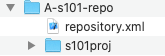
If you are opening a repository project, you can select to show differences between the current and previous snapshots of the project. This will cause any new items and dependencies to be indicated (by color) in the Structure Map.
You can also select to apply actions. If a "shared" Action list was created for the project (in Studio), the model in the Structure Map will reflect the effect of these actions - for example to move files to new location, perhaps reflecting a target architecture.
When you're ready, click the Load button.